Apr 09, 2025
5 min read
Want to know how to send a song via text message quickly and easily? There are several ways for you.
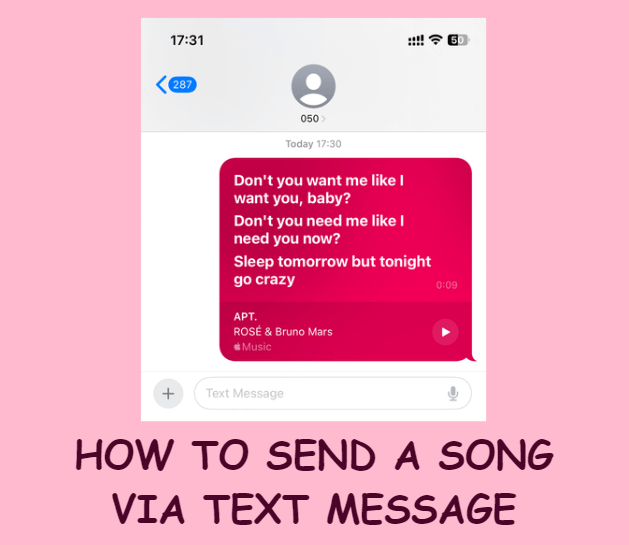
Whether you want to share a track with a friend or send your own music, this guide will show you 4 ways to send a song through text. You don't need any skills, just follow the steps and you can start sharing music!

- Method 1: Use a Song Sharing Website (Sendthesong.xyz)
- Method 2: Send a Song File as a Text Attachment
- Method 3: Share a Music Link (Spotify, Apple Music)
- Method 4: Use Cloud Storage to Send Music
 Part 4: FAQs About How Do You Send a Song via Text
Part 4: FAQs About How Do You Send a Song via Text Part 1: Can You Send a Song via Text Message on Any Phone?
Yes, you can send a song through text message on most modern smartphones. This includes iPhones, Android devices, and certain other feature phones that can play multimedia.
The method might vary slightly depending on the phone model and the size of the music file, but the idea is the same: you can share songs via text using direct attachments, music links, or cloud sharing.
Here's what to keep in mind:
● File Size Limitations: Most text messaging apps (like iMessage, MMS, or RCS) cap file size to around 20-25 MB.
● Format Compatibility: Ensure the audio file is in a widely supported format like MP3, M4A, or WAV.
● Wi-Fi or Data Required: Sending music may require a stable internet connection, especially for cloud or streaming links.
Next we'll show you 4 different ways of sending a song to someone.
Part 2: How to Send a Song via Text Message? (4 Easy Methods)
Method 1: Use a Song Sharing Website (Sendthesong.xyz)
How do I send a song to someone? One easy option is to use a website like Sendthesong.xyz. You can make a special link with a song, reciever and words you want to say. Click on it to see the text and listen to the song.
You can search for a song directly, but the library isn't complete.
Site: https://sendthesong.xyz/
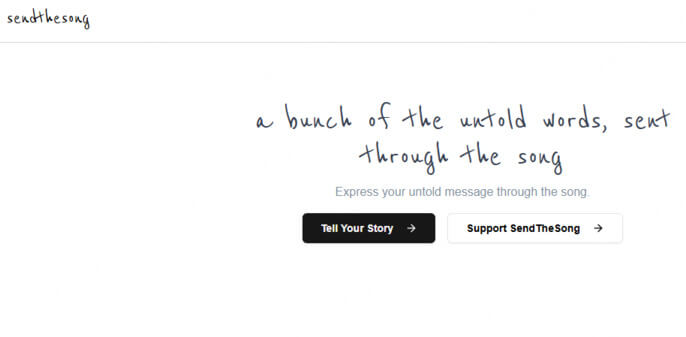
How to send you a song with text?
Step1️⃣.Once on the website, click “Tell Your Story”.
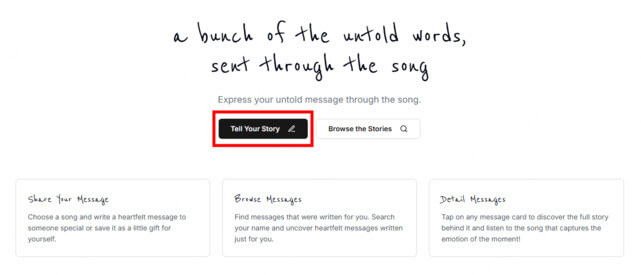
Step2️⃣. Fill in the recipient's name and the message you want to send, then select a song. Finally click “Submit”.
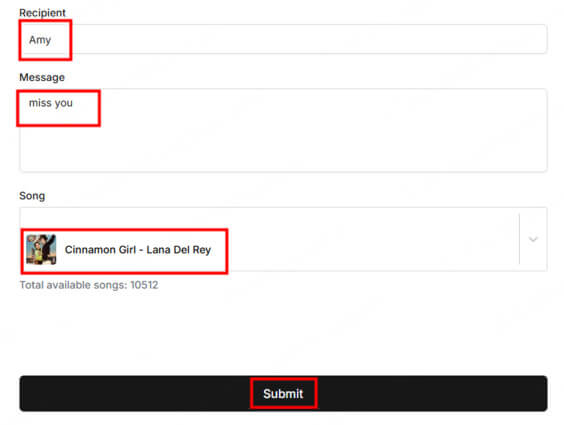
Step3️⃣. Wait for a while and a link will be generated, click “Copy Link” and then you can send it to your friends. Please note that your link will be removed after 7 days.
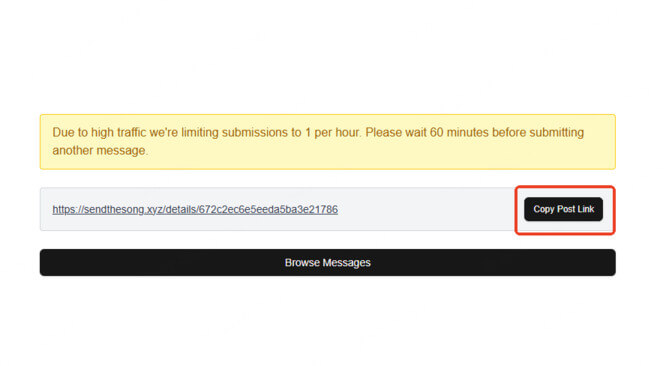
Step4️⃣. Click the link to listen to the song directly, or tap "Send a song" to create a new link.
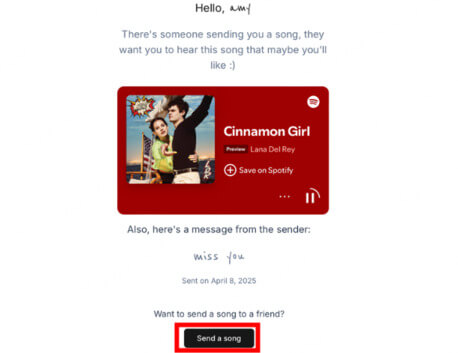
Method 2: Send a Song File as a Text Attachment
If the song file is small enough, you can attach it directly to a text message (MMS). Here’s how to send a song to someone:
Step1️⃣. Press and hold the file you want to send.
Step2️⃣. Click "Share" - "Messages".
Step3️⃣. Type any additional message if you like and send it.
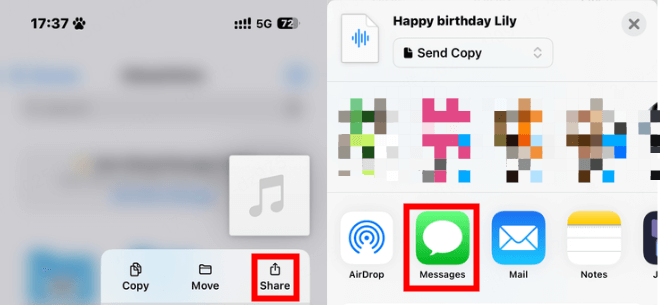
Method 3: Share a Music Link (Spotify, Apple Music)
Sharing a link from a music streaming service is quick and hassle-free to send a song via text:
Step1️⃣. Open Spotify, Apple Music, or your favorite streaming app.
Step2️⃣. Find the song you want to share and tap on the three dots or "Share" button.
Step3️⃣. Copy the link and paste it into your text message before sending it to the recipient. Or just click on "Messages" to share.
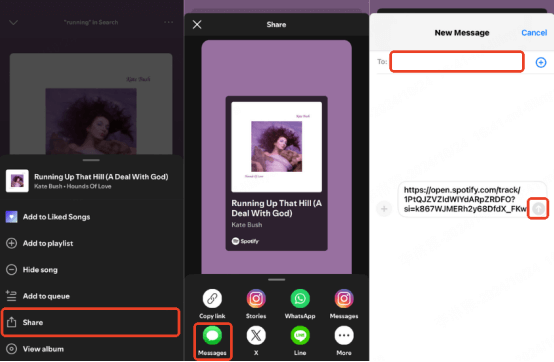
Method 4: Use Cloud Storage to Send Music
How do you send a song through a text message? Another effective method is to store your music on a cloud service such as Google Drive, iCloud, or OneDrive:
Step1️⃣. Upload your song file to a cloud storage service like Google Drive or iCloud.
Step2️⃣. Make sure the file is set to be shareable.
Step3️⃣. Copy the shareable link and paste it into your text message before sending it.
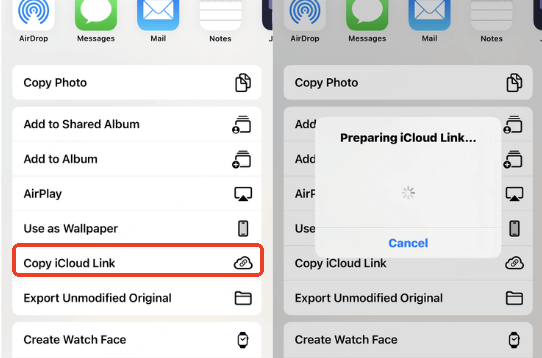
Part 3: Bonus: How to Create Original Music and Send It to Someone?
All of these methods are for sending existing songs, but what if you want to send a song made by yourself? What if you want to create an original Happy Birthday song for a friend?
The fastest way to make an original song is to use Musicful, an AI music generator that allows you to get a song by typing in the text. You can generate the music you want by typing in different styles, and you don't need to have any musical skills!
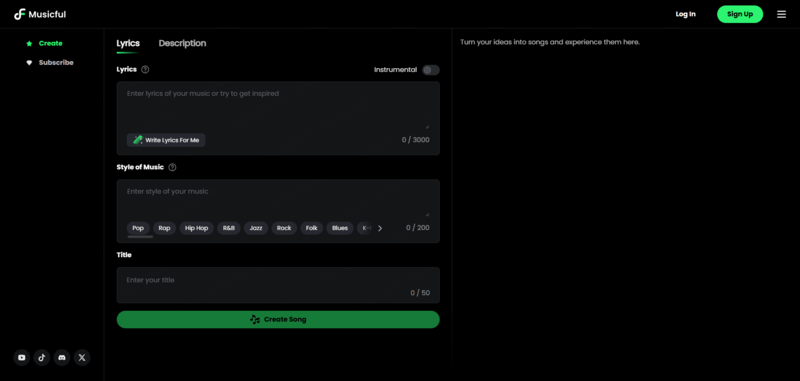
Key Features
⭐ Fast, user-friendly interface
⭐ Royalty-free tracks
⭐ Multiple genres and moods to choose from
⭐ High-quality audio output
⭐ Download MP3/MIDI music or share via a link.
How to create songs for your friends?
Step1️⃣. Click follow button and navigate to Musicful.
Step2️⃣. After log in, choose Lyrics Mode(default mode). Click "Write Lyrics for Me" on "Lyrics" part. Enter the song theme you want to write about, like "write s song for Lily on her birthday". Then click "Write Lyrics". Wait for a moment, you'll get full lyrics, which can be modified to get what you want.
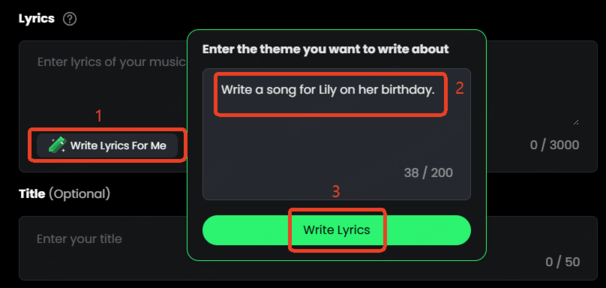
Step3️⃣.Enter your music style like "Happy,Female Vocal,Guitar,Piano" You can also click "More" for more styles.
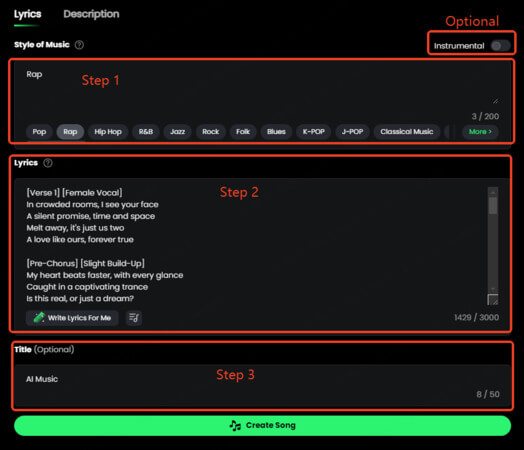
Step3️⃣: After clicking "Create Song", you'll get a Lily happy bithday song. You can download the mp3 audio or the MIDI file for further creation. Or just copying the link to share with your friends. Please enjoy this happy birthday song I made.
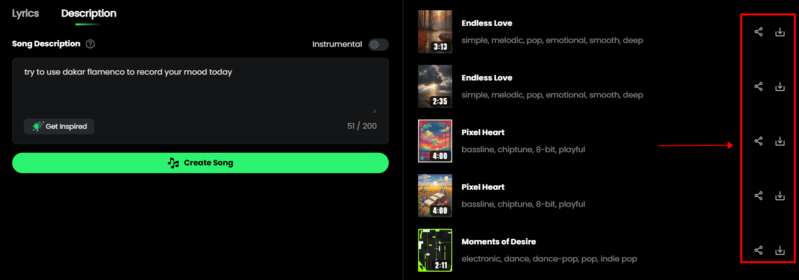
Part 4: FAQs About How Do You Send a Song via Text
1. How do I send a Music song to someone?
To send a music song to someone, you can either share a song file directly as an attachment or send a link from a streaming service. If you're using a messaging app, look for the attachment icon to select a song from your device. Alternatively, you can copy a link from platforms like Spotify or Apple Music and paste it into your message.
2. How do I send a song to someone on my iPhone?
To send a song on your iPhone, open the Messages app and start a new conversation or select an existing one. Tap on the app icon next to the text field to access your music library. Choose the song you want to send, and then tap the send button. You can also share a song link by copying it from your music app and pasting it into the message.
3. How do you set a song as your text message on Android?
To set a song as your text message tone on Android, go to your device's Settings, then select "Sound" or "Sound & notification." From there, choose "Ringtone" or "Notification sound" and find the song you want to use from your music library. After selecting the song, confirm your choice to set it as your text message tone. Note that this will not send the song via text, but it will change the sound you hear when receiving messages.
Conclusion
Now that you know how to send a song in a text message, you can share your favorite music with friends and family effortlessly. From iPhones to Androids, and whether you're sending a full track or a simple song clip, you have all the tools to make your musical sharing easy and enjoyable.
Don't forget to try Musicful, make songs with your friends' names! It would be fun to send them the song!


